
Author
Alex Panagis
03 April, 2024
WordPress is a versatile platform used for blogging, content management, and more. One of its powerful features is the ability to interact with your audience through comments.
But taking this further, being able to manage and actually use the email addresses collected from these comments can be a hugely valuable asset for your website.
In this article, we will guide you through the process of exporting email addresses from WordPress comments, ensuring you can harness this data effectively – and responsibly.
Importance of Email Addresses
Building a Community:
Your website is more than just a collection of pages; it’s a dynamic space where conversations and interactions take place. Email addresses from comments are like the digital equivalent of a handshake – they help establish a personal connection with your audience.
Here’s why building a community matters. When users leave comments and willingly share their email addresses, they’re signaling their interest and commitment to your content. This can be used to turn casual visitors into loyal community members.
Marketing Opportunities:
Email addresses collected from comments are a goldmine of marketing opportunities. Here are just two ways you can leverage them effectively:
Newsletters: Sending regular newsletters to subscribers can keep them informed about your latest content, promotions, and news. It’s a direct channel to reach your audience and keep them engaged over time.
Audience Engagement: Use email addresses to conduct surveys, polls, or request feedback from your audience. This two-way communication fosters a stronger connection, and helps you tailor your content to their preferences.
Reviewing Privacy Policies
It’s essential to recognize that just because a user posted a comment on your site, that doesn’t necessarily imply that they want to receive your emails or newsletters. Respecting user preferences and privacy is paramount in any online engagement strategy.
It’s crucial to have clear and comprehensive privacy policies in place, and these policies should be easily accessible to your users, and inform them clearly and explicitly about the data collection practices on your website.
- Transparency Builds Trust: When users understand how their data will be used, including their email addresses, they are more likely to trust your website. Clearly outlined privacy policies demonstrate your commitment to their privacy, and can foster a positive relationship.
- Legal Compliance: Many regions and countries have stringent data protection laws, such as GDPR in Europe or CCPA in California. Complying with these regulations is not only a legal requirement, but also a way to demonstrate your dedication to user privacy.
- Respecting User Choice: Not all commenters will want their email addresses to be used for marketing purposes. Use consent management tools to allow users to opt in or opt out of email marketing campaigns.
Exporting Email Addresses from WordPress Comments
This section will guide you through the practical steps of exporting email addresses from WordPress comments.
Using plugins
WordPress Comments Import & Export
You can use the “WordPress Comments Import & Export” plugin to export email addresses from your WordPress comments. After you install and activate it, the plugin should appear in your WordPress dashboard menu.

Look for a menu item called “Comments Im-Ex“, then click on it to access the export feature. Once you’re in the export section, you’ll see various settings to configure for the export process:
- Limit: This field allows you to specify the number of comments to export. You can set it to “Unlimited” if you want to export all comments.
- Date: You can set a date range to export comments created within a specific timeframe. Leave it empty to export all comments regardless of date.
- Articles: Here, you can select specific articles (posts) for which you want to export comments. You can choose multiple articles or leave it blank to export comments from all articles.
- Delimiter: This setting specifies the character used to separate data in the exported CSV file. The default is a comma (`,`), which is the standard CSV delimiter.
- Columns: This section lists the columns you can include in the exported CSV file. Each column represents a piece of information about the comments. Here’s a breakdown of some of the essential columns for your purpose:
- comment_author_email: This column contains the email addresses of the comment authors, which is what we want to export.
- comment_post_title: This column contains the title of the post where the comment was made, providing context.
- comment_date: This column contains the date when the comment was posted.
You can select these columns to ensure you export the necessary data, especially email addresses.
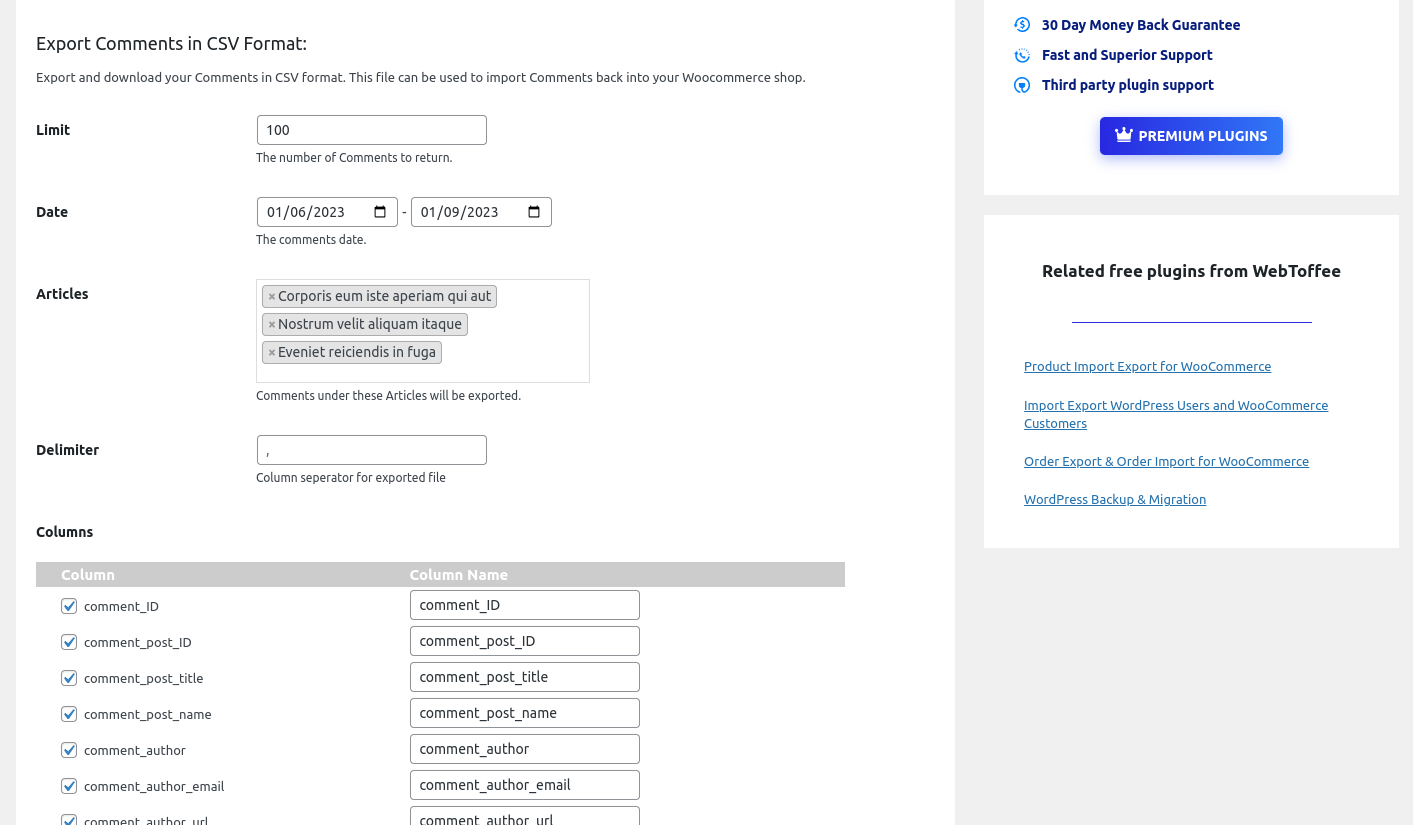
Once you’ve configured the settings according to your needs, click the “Export” button. The plugin will generate a CSV file containing the selected comments and their associated data.
Export any WordPress data to XML/CSV
“WP All Import” allows you to import or export all of the WordPress data with an intuitive drag-and-drop interface. This helps you to efficiently manage your website’s content with ease.
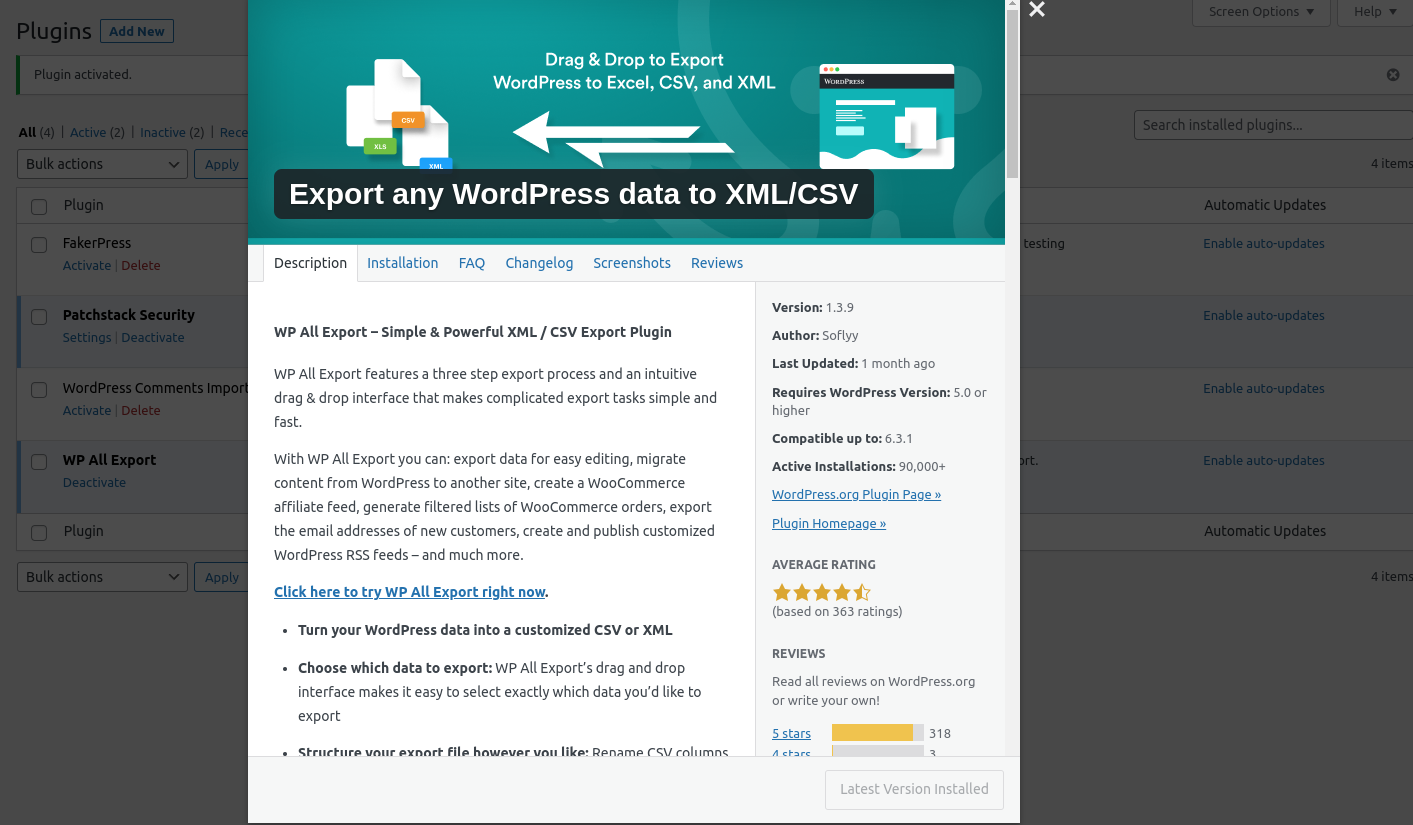
The process of exporting email addresses is straightforward. After installing and activating the plugin on your WordPress site, navigate to “All Export” and select “New Export“, then choose “Comments“.
The plugin will then display the total number of comments available for export. You can filter this number by creating filters in the “Add Filtering Options” section, but for now, leave the export unfiltered.
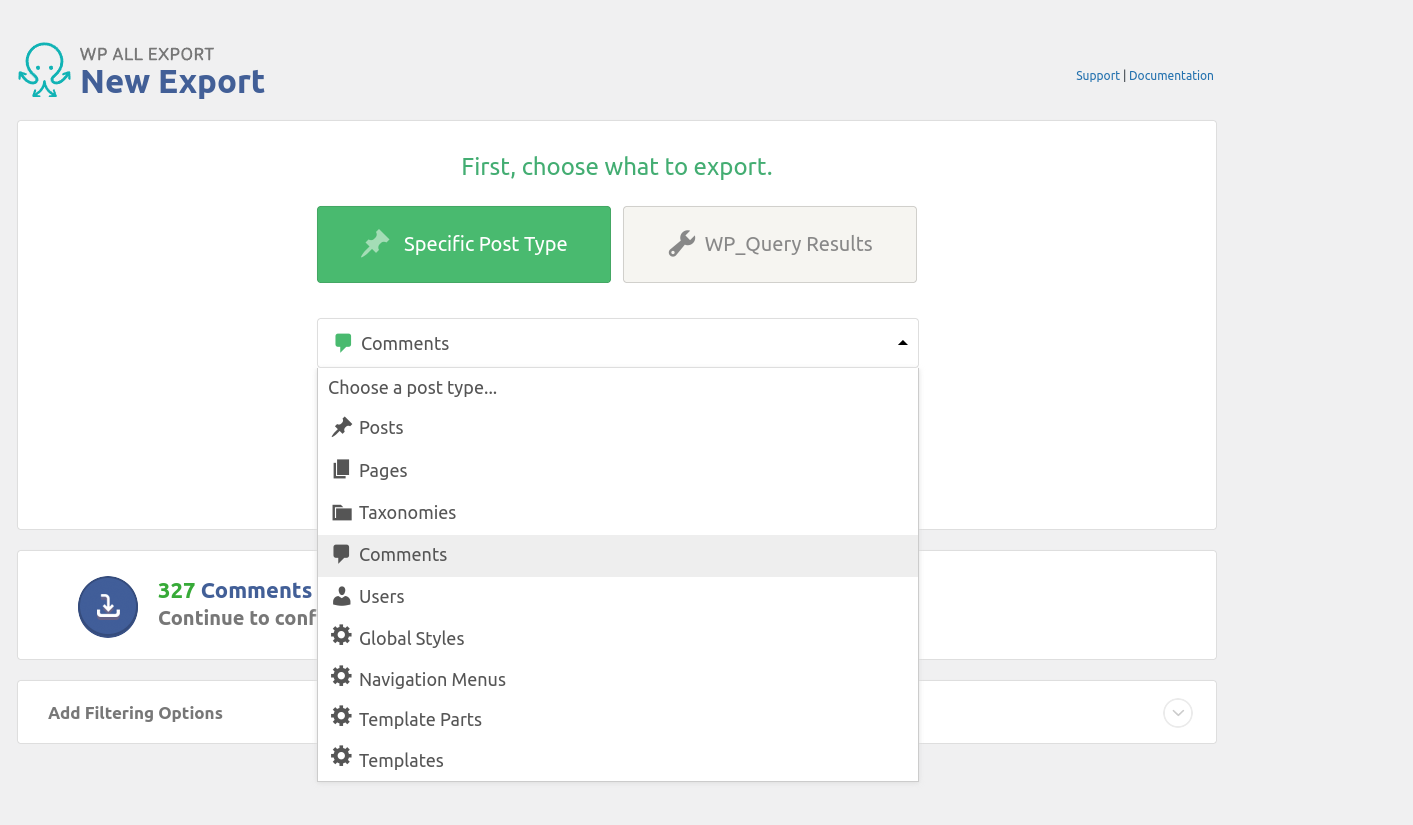
After setting up the export, click on “Customize Export File“. You’ll be taken to the “Drag & Drop” screen, where you can build your export file by selecting the export columns. To export author email addresses, look for the “Author Info” section in the “Available Data” section on the right. Drag and drop the “Author Email” field from this section to the column selection area.
After customizing the columns, click “Export”. This will create a new file that contains all the requested columns.
Manual export
You can manually export email addresses from your WordPress comment database using phpMyAdmin – a popular database management tool. Here are the step-by-step instructions for doing this:
- Log in to your web hosting control panel or server where your WordPress website is hosted. Typically, you can find a link to phpMyAdmin in your hosting control panel.
- In the phpMyAdmin dashboard, you’ll see a list of databases on the left-hand side. Click on the database that corresponds to your WordPress website. This should be the database where your WordPress installation is stored.
- Once you’ve selected your WordPress database, you’ll see a list of tables within that database. Find and click on the table named wp_comments (note that the table prefix wp_ may vary if you’ve customized it during the WordPress installation).
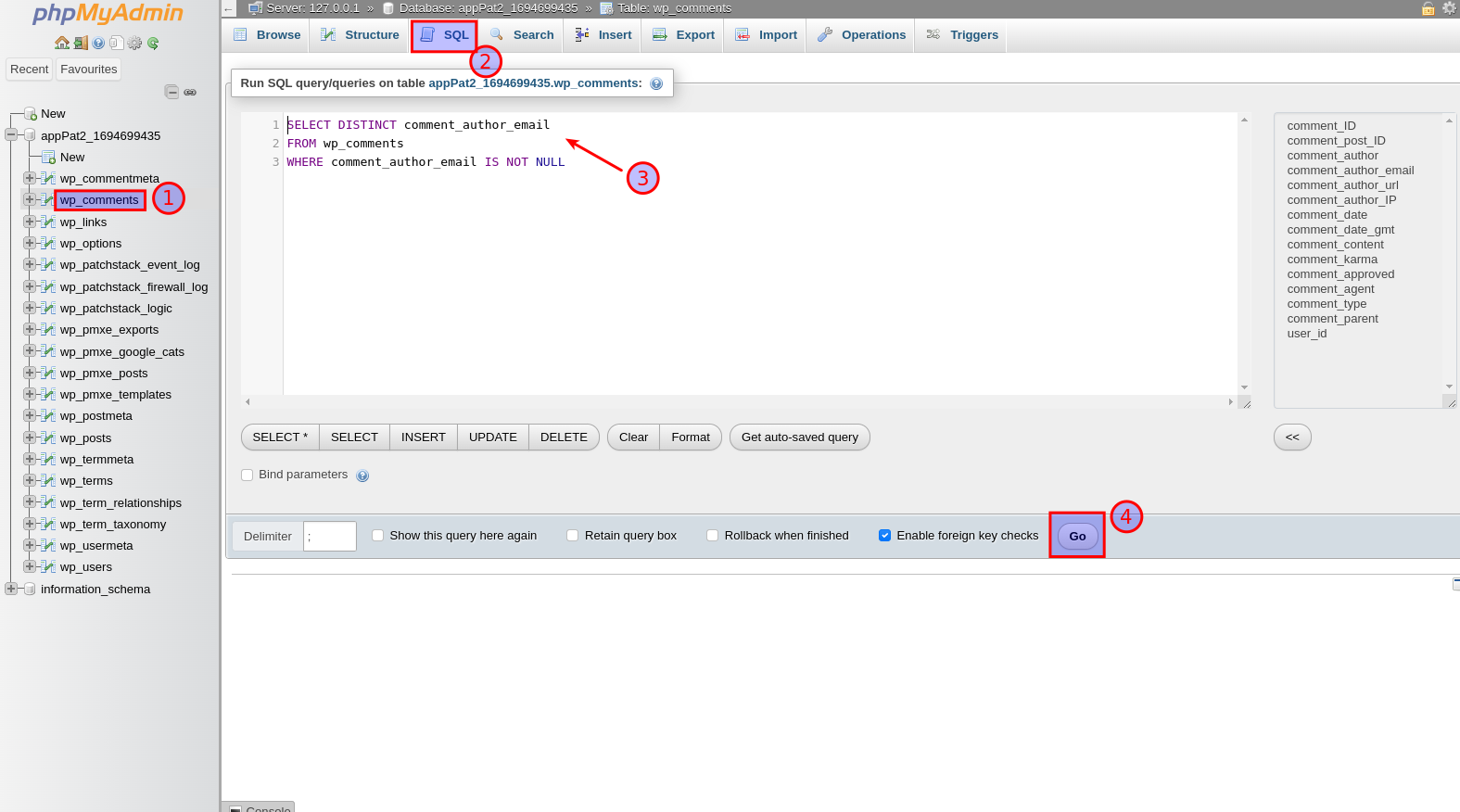
- After selecting the `wp_comments` table, click on the “SQL” tab located at the top of the phpMyAdmin interface. This is where you can execute SQL queries.
- In the SQL query editor, paste the following SQL query:
SELECT DISTINCT comment_author_emailFROM wp_commentsWHERE comment_author_email IS NOT NULLThis query will select all distinct email addresses from the wp_comments table where the email address is not NULL (empty). After pasting the query, click on the “Go” button to run it.
- Once the query is executed, phpMyAdmin will display the results in a table format. To export the email addresses, you have a couple of options:
- Print: You can click on the “Print View” button to format the results for printing. After formatting, you can use your browser’s print functionality to print the results.
- Copy to Clipboard: Alternatively, you can click on the “Copy” button to copy the results to your clipboard. You can then paste the email addresses into a text document or spreadsheet application of your choice.
- Export: You can also export the results to a file, click on “Export” on the bottom of the screen, this will take you to a new page. On this screen, you can change the format of the file (CSV, PDF, Latex, etc.) from the drop down menu and then click Export to download the file.

That’s it! You’ve manually extracted email addresses from your WordPress comment database using phpMyAdmin.
Segmentation and Personalization Strategies
Once you’ve successfully collected email addresses from your WordPress comments, the next step is to segmentation and personalization to make this collected data much more useful to your marketing efforts. Doing this not only improves the relevance of your communications, but also significantly improves the likely engagement and conversion rates. Statistics have shown that segmenting your audience this way can lead to a 760% increase in revenue!
Here’s how you can do this:
What is Segmentation?
Segmentation involves categorizing the emails you have collected based on specific criteria, such as behavior, demographics, engagement level, or the type of content they interacted with on your website.
With a WordPress website the most obvious way of doing this is by considering the articles or posts the users showed an interest in. This helps to give you a better idea of their preferences, allowing you to tailor your communications much more effectively.
How To Segment Your Audience
- By Content Engagement: Group users based on the topics of the blog posts they commented on. This shows you what sort of content or topics they’re most interested in, allowing you to send them more related content.
- By Activity Level: Segment users into active, occasional, and inactive commenters. Active users might appreciate more frequent updates, while you could develop different strategies to try to re-engage those who are less active.
- By Sentiment: If your comment section supports reactions (like, dislike, love), you use these as a basis to understand user sentiment, and segment using this as a guide to how you might best interact with them.
Personalization
Personalization goes hand in hand with segmentation. It’s about creating messages that resonate with each segment of your audience, helping to make each communication feel much more personal, relevant, and individual. Personalized emails have been shown to dramatically increase open rates and engagement, with an 82% greater open rate.
How to Personalize Your Emails:
- Tailored Content Recommendations: Based on the segment’s interests, recommend specific articles, products, or services that align with their preferences. For instance, if a segment frequently comments on tech-related posts, send them emails highlighting your latest tech content or gadgets.
- Personalized Email Greetings: Use the commenter’s name in the email greeting to add a personal touch. Most email marketing tools allow you to automatically insert the recipient’s name from your contact list.
- Segment-Specific Offers: Provide offers or promotions tailored to the segment’s interests. For example, offer a discount on a cooking class to users who are engaged in your food-related content.
- Engagement-Based Email Sequences: Design email sequences that respond to the level of engagement. New subscribers might receive a welcome series, while long-time followers receive advanced content or exclusive offers.
Implementing the Strategies
To put these strategies into place you’ll need an email marketing tool that supports segmentation and personalization. Tools such as Mailchimp, Constant Contact, and Sendinblue offer these features, along with integration options for WordPress. They allow you to import your exported email list, segment it based on your chosen criteria, and design personalized emails that speak directly to each group’s interests and behaviors.
Remember, the goal of segmentation and personalization is to deliver value to your subscribers. By understanding their needs and preferences, you can create more engaging and relevant email content. This not only improves the reader’s experience but also fosters a deeper connection between your brand and your audience, driving loyalty and conversion over time.
Data Protection: Ensuring Security and Encryption
Once you’ve collected email addresses, it’s your responsibility to protect them. Data breaches can have severe consequences for both users and your website’s reputation. Here’s why data protection is critical:
- User Trust: Ensuring the security of collected email addresses is vital for maintaining user trust. Users need to feel confident that their data is safe in your hands.
- Legal Obligations: Data protection laws often require organizations to implement adequate security measures to safeguard personal information. Failing to do so can result in legal repercussions.
Conclusion
Collecting and exporting email addresses from WordPress comments can be a powerful way to engage with your audience and grow your online presence. However, it must be done responsibly and ethically, respecting user privacy and complying with relevant laws. By following the steps outlined in this article, you can leverage this valuable resource while maintaining trust with your readers.
The methods outlined here are just a few of many ways to accomplish this task, and your choice may depend on your specific needs, technical expertise, and the tools at your disposal.
If you have a preferred method for exporting email addresses from WordPress comments that we haven’t covered in this article, we’d love to hear from you. Please share your insights in the comments below.

Join our newsletter for
the latest in SEO & content